Download Offline TWS
TWS SOFTWARE
This version of TWS is only available from a desktop computer.
Trading Platform for Windows
Step One: Click the Download button to begin installing the trading platform.
Step Two: When the installation is complete, click the trading platform icon on your desktop to log in.
Trading Platform Installation Instructions
This instruction walks you through the standard installation procedure for installing the trading platform , and shows you the pop-up windows that you will encounter and need to take action on in each step throughout the process. The instructions are specific to the browser and operating system you are using.
When you click the "Download" button you will see the below:

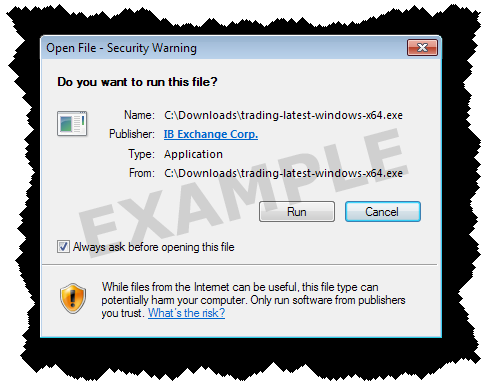
If you see the Security Warning box, click the "Run" button to confirm that you want to install the trading platform .

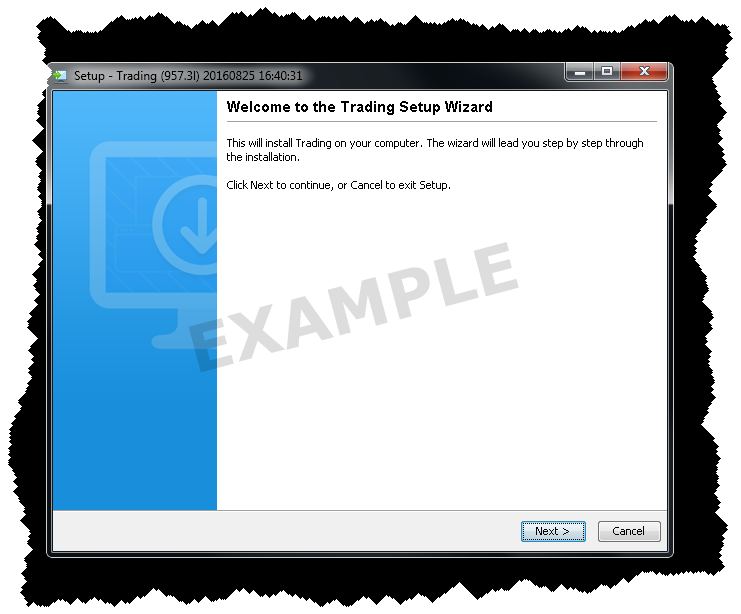
Click the "Next" button on the Setup Wizard to install the trading platform .

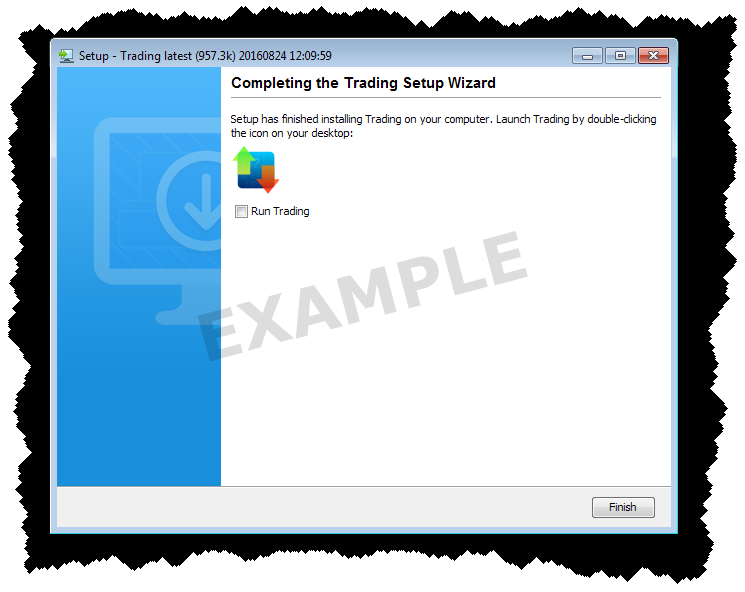
Click the "Finish" button. A Trading icon is installed on your desktop.

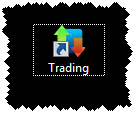
Find the Trading icon on your desktop and double-click to launch the Login box.
Trading Platform Installation Instructions
This instruction walks you through the standard installation procedure for installing the trading platform , and shows you the pop-up windows that you will encounter and need to take action on in each step throughout the process. The instructions are specific to the browser and operating system you are using. Images below are examples; the file name you see may vary slightly based on the Trading version you're downloading.
When you click the "Download" button you will see the below:

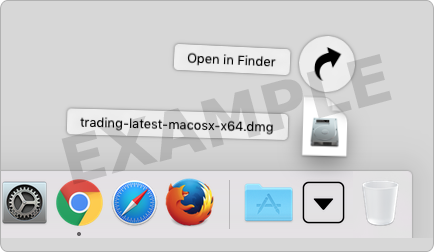
Click your Downloads folder to see the list of available files, and double-click the
trading
file to open it.
The file name will vary based on the version you are downloading, it will be something like
trading-versionname-macosx-x64.dmg
.
If the Downloads folder is not in your dock, you may locate it under Macintosh HD > Users > yourusername > Downloads

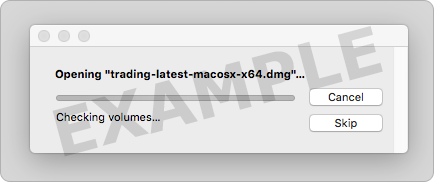

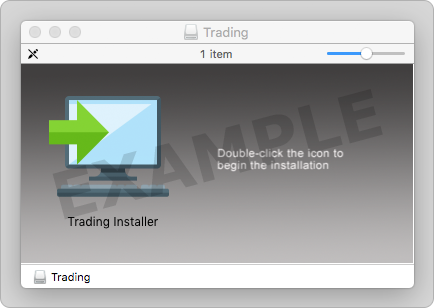
Double-click the Trading icon to initiate installation.

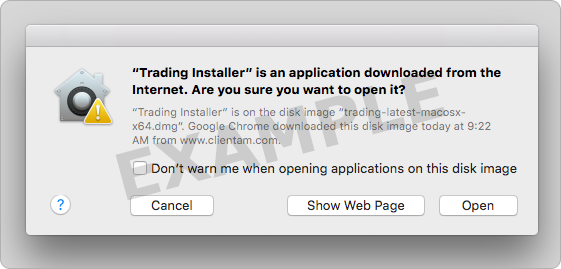
Click "Open" to confirm and start the installation.
A proprietary Java Runtime Environment is included with this package and may take a minute to install – please wait!
The Setup Wizard will display when the installation is complete.

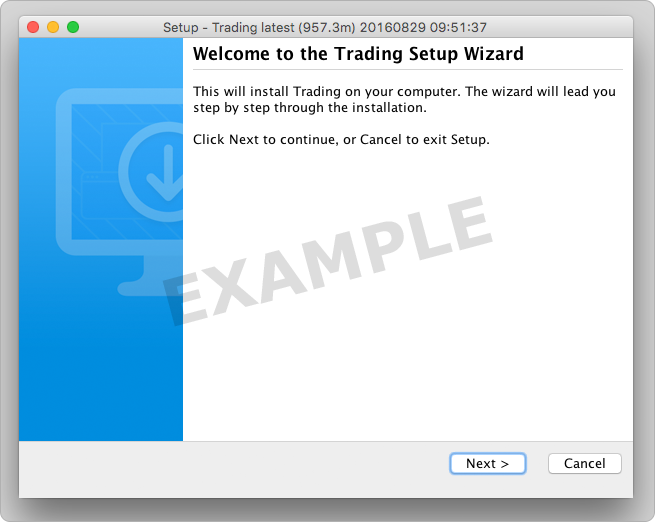
Click the "Next" button on the Setup Wizard to install the trading platform .

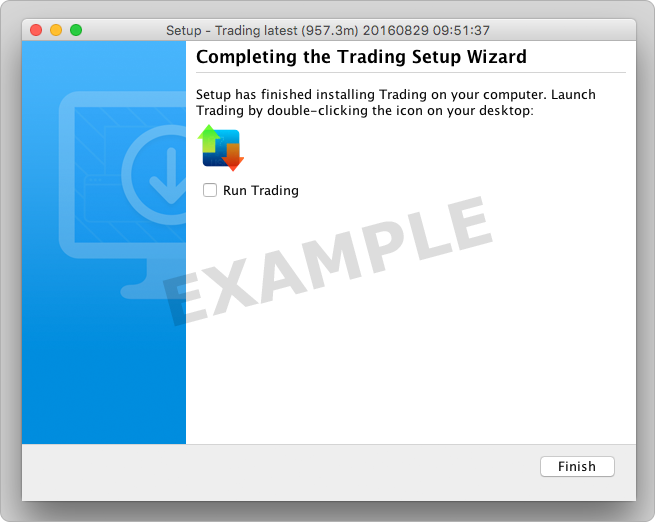
Click the "Finish" button. A Trading icon is installed on your desktop.

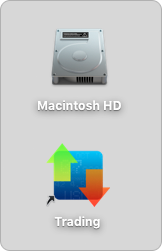
Find the Trading icon on your desktop and click to launch the Login box. You can also launch the Trading software from the Trading folder located under Macintosh HD > Users > yourusername > Applications > Trading .
Trading Platform Installation Instructions
This instruction walks you through the standard installation procedure for installing the trading platform, and provides the command line entries you will need. You can copy and paste the text to make it easier for you to install.
Click the Download button and save the Trading installation file to a desired location. The remaining instructions assume that you have saved the file to the default Downloads folder. If you have saved it to a different location, replace "Downloads" in the instructions with the appropriate directory/folder.


1. Open Terminal (Ctrl+Alt+T on most distributions) and navigate to the directory where the installer was downloaded:
Copy: cd ~/Downloads
2. Make the installer executable by using: chmod u+x before the filename:
Copy: chmod uchmod u+x trading-stable-standalone-linux-x64.sh
3. Run the installer to start the wizard by typing "./" before the file name:
Copy: ./trading-stable-standalone-linux-x64.sh

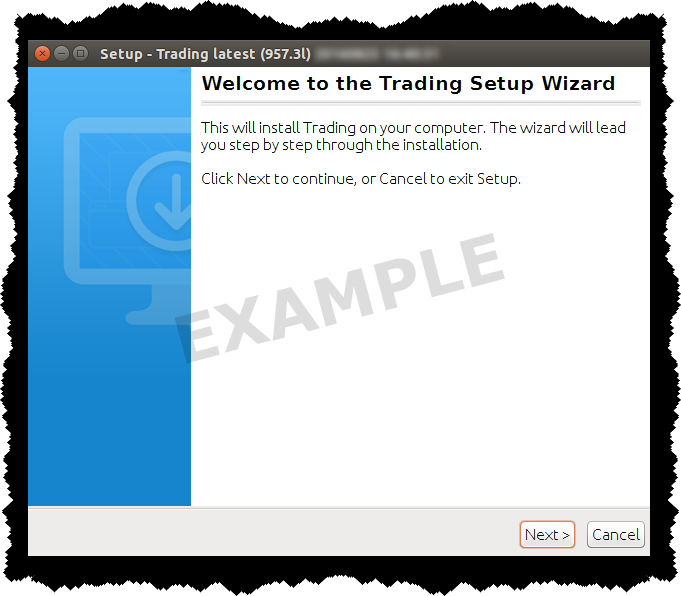
Click the "Next" button on the Setup Wizard to extract files.

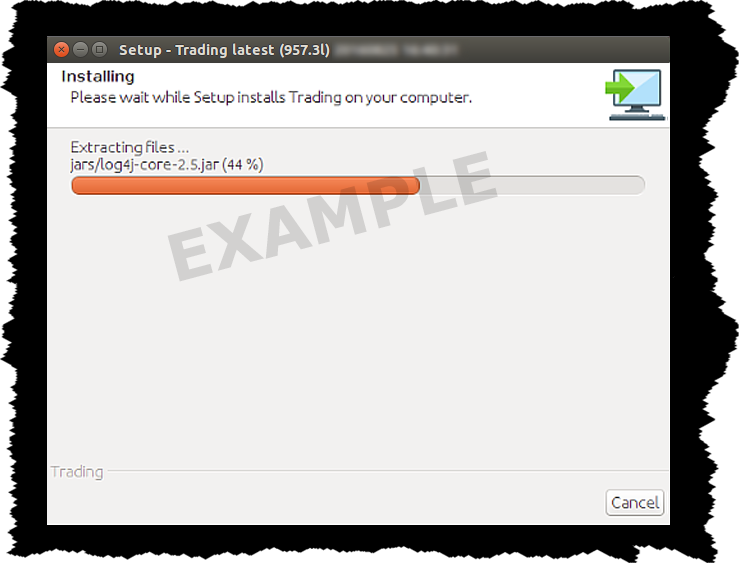

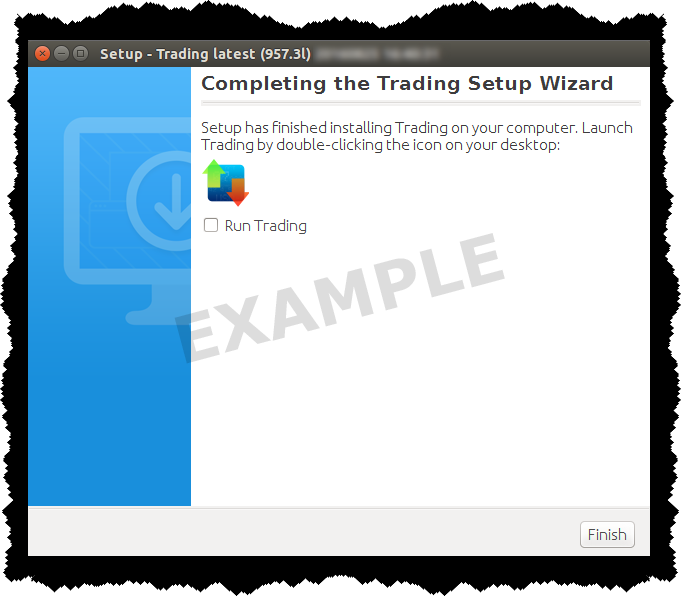
Click the "Finish" button. A Trading icon is installed on your desktop.

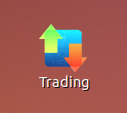
Find the Trading icon on your desktop and double-click to launch the Login box.
Trading Platform Installation Instructions
This instruction walks you through the standard installation procedure for installing the trading platform, and provides the command line entries you will need. You can copy and paste the text to make it easier for you to install.
Click the Download button and save the Trading installation file to a desired location. The remaining instructions assume that you have saved the file to the default Downloads folder. If you have saved it to a different location, replace "Downloads" in the instructions with the appropriate directory/folder.


1. Open Terminal (Ctrl+Alt+T on most distributions) and navigate to the directory where the installer was downloaded:
Copy: cd ~/Downloads
2. Make the installer executable by using: chmod u+x before the filename:
Copy: chmod uchmod u+x trading-stable-standalone-linux-x86.sh
3. Run the installer to start the wizard by typing "./" before the file name:
Copy: ./trading-stable-standalone-linux-x86.sh

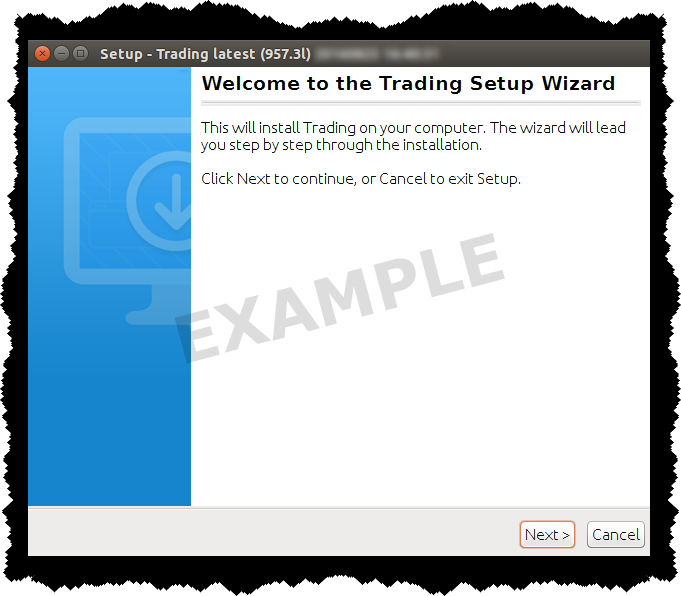
Click the "Next" button on the Setup Wizard to extract files.

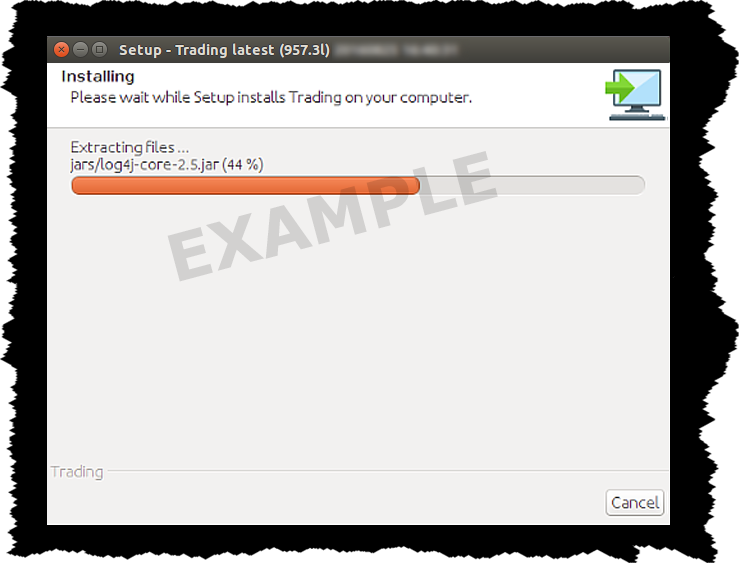

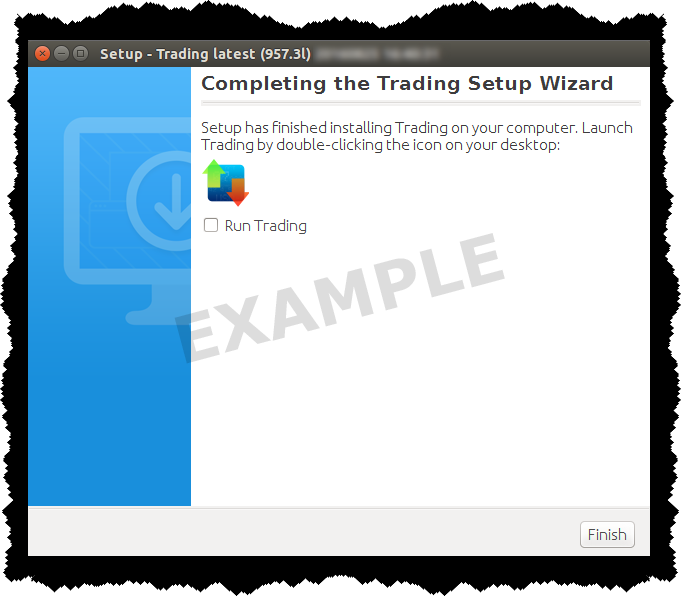
Click the "Finish" button. A Trading icon is installed on your desktop.

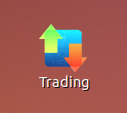
Find the Trading icon on your desktop and double-click to launch the Login box.
Trading Platform Installation Instructions
This instruction walks you through the standard installation procedure for installing the trading platform , and shows you the pop-up windows that you will encounter and need to take action on in each step throughout the process. The instructions are specific to the browser and operating system you are using.
When you click the "Download" button you will see the below:

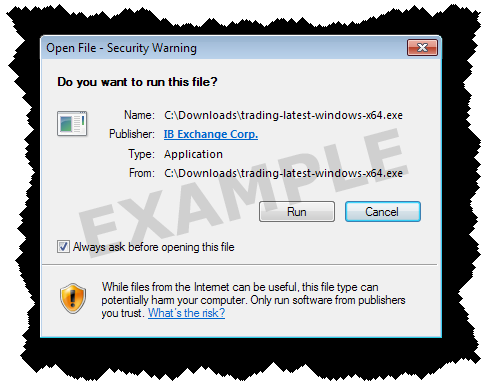
If you see the Security Warning box, click the "Run" button to confirm that you want to install the trading platform .

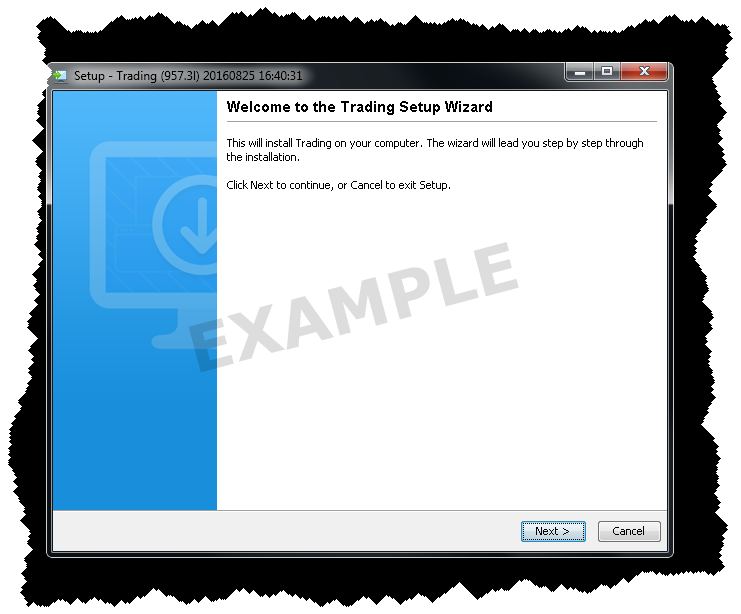
Click the "Next" button on the Setup Wizard to install the trading platform .

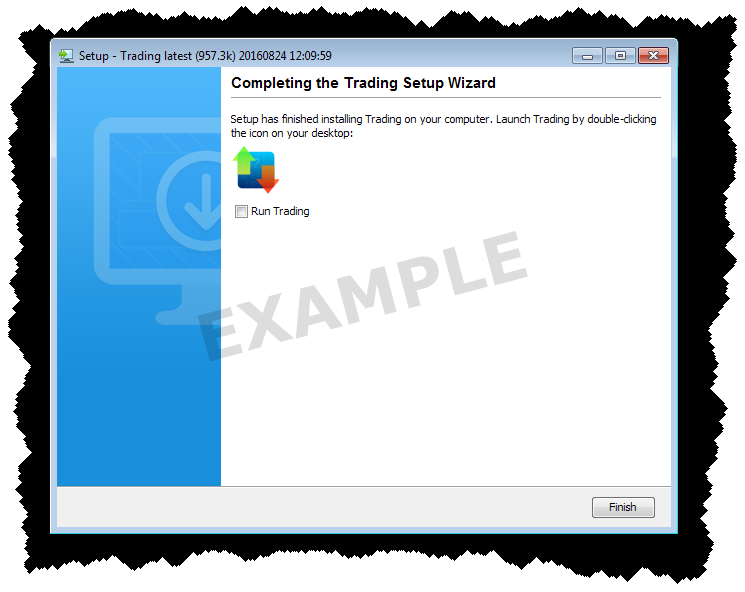
Click the "Finish" button. A Trading icon is installed on your desktop.

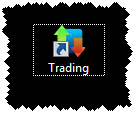
Find the Trading icon on your desktop and double-click to launch the Login box.